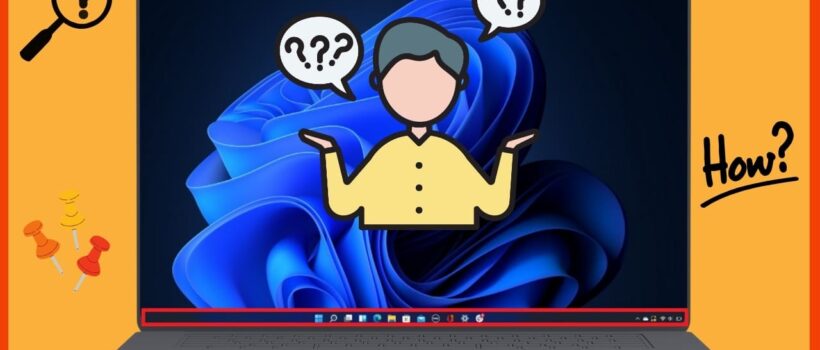
How to Pin Website to Taskbar in Windows for Quick Access

If you’re tired of repeatedly typing in a website’s URL or navigating through bookmarks, you’re not alone. Frequent websites account for a significant portion of daily browsing. Luckily, learning how to pin website to taskbar in Windows lets you open your favorite sites instantly, without unnecessary steps.
This article will guide you through the process of pinning websites to your taskbar, whether you’re using Windows 10 or Windows 11, and show you how browsers like Google Chrome, Microsoft Edge, and Firefox can help you achieve this for quick access.
Why Pinning Websites to Your Taskbar is Useful
Pinning websites to your taskbar is incredibly useful for quick access to your favorite websites. By pinning a website to your taskbar, you can instantly open it without having to navigate through your browser. This eliminates the need to type in the URL each time or search for the website manually. Whether you use Google Chrome, Microsoft Edge, or Firefox, pinning a website creates a shortcut on your taskbar or start menu, making it easier to access frequently visited sites. This feature helps you stay organized and boost productivity by keeping your favorite sites within a single click’s reach.
Benefits of Using the Taskbar for Website Shortcuts
- Quick Access: Pinning websites to the taskbar lets you open your favorite sites with a single click.
- Time-Saving: Eliminates the need to type the website’s URL or search for it in your browser.
- Easy Navigation: Access websites directly from the taskbar or start menu without having to open a browser window.
- Customization: Organize and manage website shortcuts by dragging them to the toolbar for easy reach.
- Cross-Browser Compatibility: Works with browsers like Google Chrome, Microsoft Edge, and Firefox for pinning websites.
- Enhanced Productivity: Keep your most-used websites within quick reach, increasing workflow efficiency.
Methods for Pinning Websites to the Taskbar in Windows
Pin Websites from Google Chrome to the Taskbar:
Step 1: Open Google Chrome
Launch Google Chrome and navigate to the website you want to pin. Ensure you are on the desired webpage that you wish to add as a shortcut to your taskbar.
Step 2: Click the Three Dots Menu
Click the three dots in the upper-right corner of the browser window. This will open a dropdown menu with several Chrome settings options.
Step 3: Select “More Tools” and “Create Shortcut”
In the dropdown menu, hover over “More Tools,” and then click “Create Shortcut.” A new window will open, allowing you to create a shortcut to the website.
Step 4: Enable “Open as Window” Option
In the “Create Shortcut” window, make sure to check the box labeled “Open as Window.” This option makes the website open in a standalone window, similar to a native app.
Step 5: Click “Create”
After setting the options, click the “Create” button. The website shortcut will now appear on your desktop and taskbar for quick access.
Pin Websites from Microsoft Edge to the Taskbar:
Step 1: Open Microsoft Edge
Open Microsoft Edge and navigate to the website you wish to pin. Make sure the website is fully loaded in the browser window.
Step 2: Click the Three Dots Menu
Click the three dots in the top-right corner of Edge to open the settings menu. From here, you will access several browser options for managing websites.
Step 3: Select “Apps” and “Pin to Taskbar”
In the menu, go to “Apps” and select “Install this site as an app.” This will allow Edge to treat the website like a native application.
Step 4: Confirm Installation
A confirmation window will appear, prompting you to install the app. Click “Install” to proceed, and the website will be automatically pinned to your taskbar.
Step 5: Access the Website from the Taskbar
After installation, the website icon will be placed on your taskbar. You can now click on it to open the website in its own window.
Using Firefox to Pin Websites to Your Taskbar:
Step 1: Open Firefox
Launch Mozilla Firefox and visit the website you want to pin. Ensure that you are on the correct webpage you wish to add as a taskbar shortcut.
Step 2: Create a Shortcut on the Desktop
Right-click on the website’s URL in the address bar and select “Bookmark This Page.” Alternatively, you can simply drag the URL from the address bar directly to your desktop.
Step 3: Drag the Shortcut to the Taskbar
Once you have created the desktop shortcut, click and drag it from your desktop to your taskbar. This will add the website directly to your taskbar for quick access.
Step 4: Adjust the Icon (Optional)
If you want to change the icon, right-click the shortcut on your taskbar, select “Properties,” and then click “Change Icon” to choose a new one.
Step 5: Pin and Access the Website
Now, the website is pinned to your taskbar. You can simply click the website icon on your taskbar to open it quickly without needing to navigate to your browser first.
Conclusion
Now that you know how to pin a website to taskbar, you can quickly access your favorite websites with just one click. Whether using Google Chrome, Microsoft Edge, or Firefox, pinning websites directly to your taskbar or Start menu saves time and improves productivity. It’s a simple yet effective way to keep your most‑used websites easily accessible. Additionally, if you’re curious about how to find when a website was published, this can also be a valuable tip for researching sites you frequently visit. Will you start pinning your go‑to sites for quicker browsing access today?
FAQs
Why would I want to pin a website to the taskbar?
Pinning a website to the taskbar gives you instant one‑click access to a frequently used URL without opening your browser first.
Does this work on both Windows 10 and Windows 11?
Yes. Windows 10 and Windows 11 both support pinning websites (or website shortcuts) to the taskbar.
Can I pin any website, or are there restrictions?
You can pin virtually any website by creating a proper shortcut; there are no strict restrictions.
Will the pinned website open in its own window or in a regular browser tab?
Depending on how you create the shortcut, for example, using “Create shortcut” and enabling “Open as window”, the site may open in a dedicated window. Otherwise, it will open in a normal browser tab.
What if I use a browser that doesn’t support pinning directly?
If the browser doesn’t support pinning directly (e.g., Mozilla Firefox), you can create a desktop shortcut first and then pin that shortcut to the taskbar.